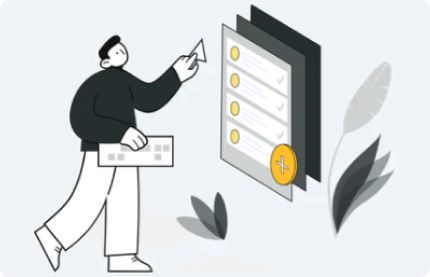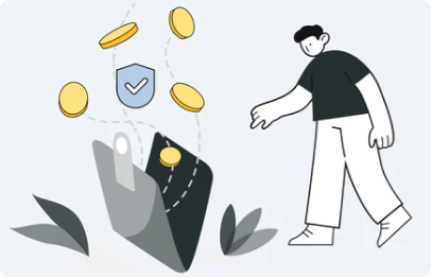Download and Install imKey Manager
1. Download "imKey Manager"
2. Double-click on the installation package and wait for the installation to complete.
Connect imKey Pro
1. Open imKey Manager and click "Use Now".

2. Use a USB cable to connect to your computer and complete the operation according to the prompts.

Set up imKey Pro
1. Binding code
- The binding code is used to bind imKey Pro to the client one-on-one.
- Check the binding code displayed on imKey Pro.
- If imKey Pro has been bound to a mobile app before, you need to fill in the binding code generated at that time, which can be viewed in the mobile app.
- If imKey Pro has not been bound to a mobile app before and is connected to the PC for the first time, you need to check the binding code displayed on imKey Pro.
- Enter the binding code in imKey Manager.
- The binding code is very important, so please be sure to copy it accurately and keep it safe.

2. Enter the binding code in imKey Manager. The binding code is very important, so please be sure to copy it accurately and keep it safe.
- Disconnect the USB connection
- Set the PIN code
- Create/Restore the wallet (it is recommended to choose "Create Wallet: Offline Generation and Never Go Online").

3. After creating/restoring the wallet, reconnect the USB, click "Next", confirm all security checks and check them off on the following interface. After checking all security items, click "Finish".
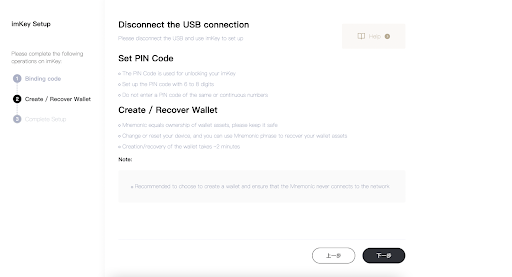
Welcome to imKey Manager
1. Home page
- Learn about imKey Manager and try to quickly connect to the desktop application.

2. Management
- View the imKey Pro currency support list, upgrade or install currencies.
3.Settings
- ImKey Pro basic settings and related information to help you better understand your hardware wallet.
- Check (upgrade) the firmware version of imKey Pro.
- Copy the "Device ID SN Code".
- Export the "Device Binding Code".
- Update to a new version of imKey Manager.